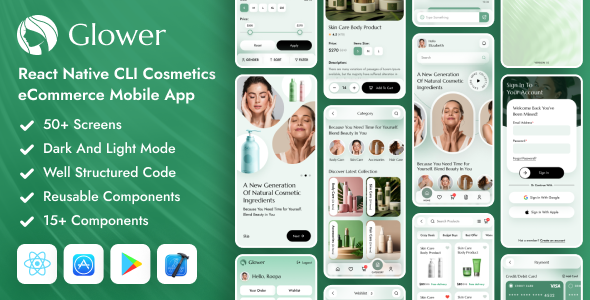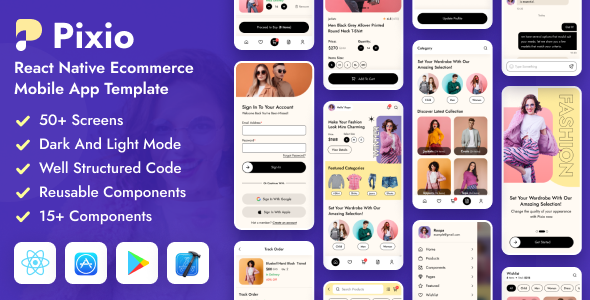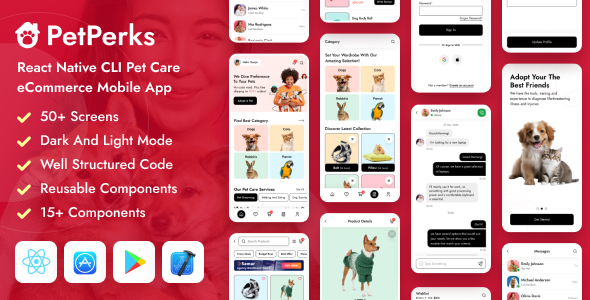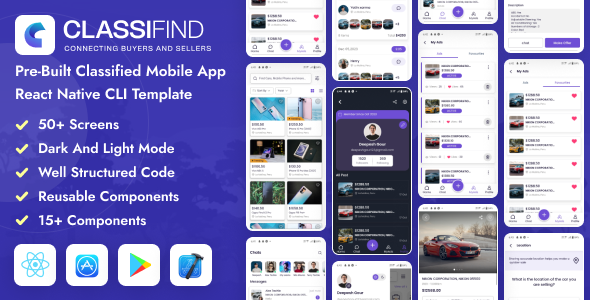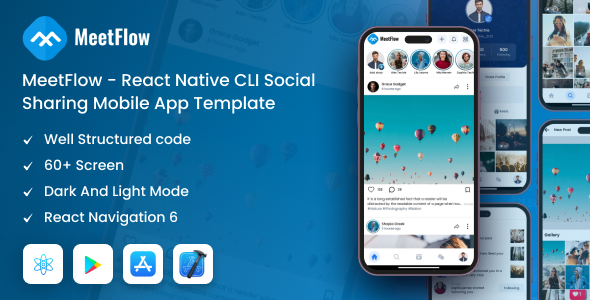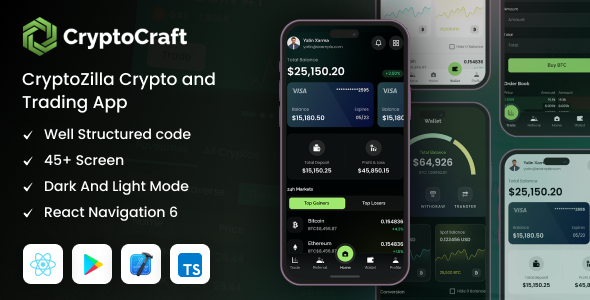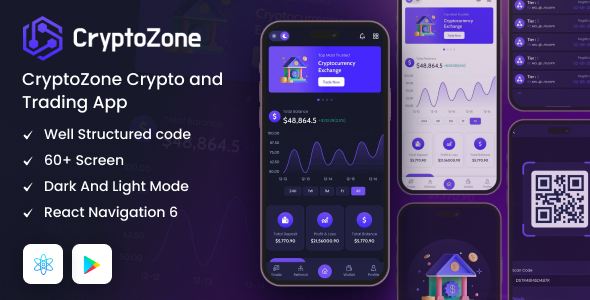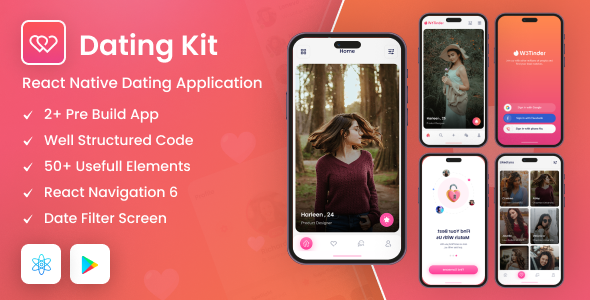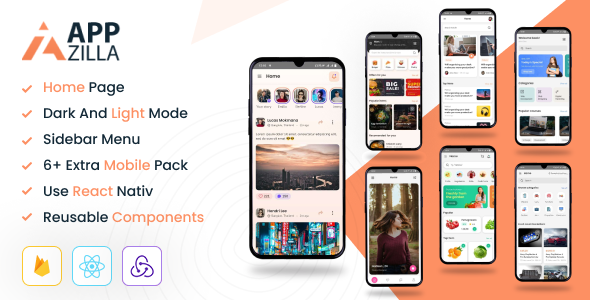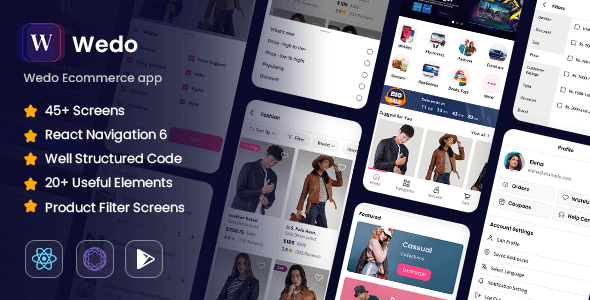JobBoard
Job Seeker & Firebase React native Expo mobile app template
This documentation is last updated on 16 May 2025.
Thank you for purchasing this Mobile App template.
If you like this template, Please support us by rating this template with 5 stars
Installation -
Android
1.- Install Node.js
1.- Install Node.js
To run React Native app via the command line first, we need to install node.js. The easiest way is downloading it from the official website nodejs.org open the package and follow the wizard.
2. Install node modules
To install React Native packages run following command.
cd ./source npm install
3. Start a development server
To run React Native app run following command.
npx expo start -c
4. Press "a" | open Android
Using your Simulator and build project
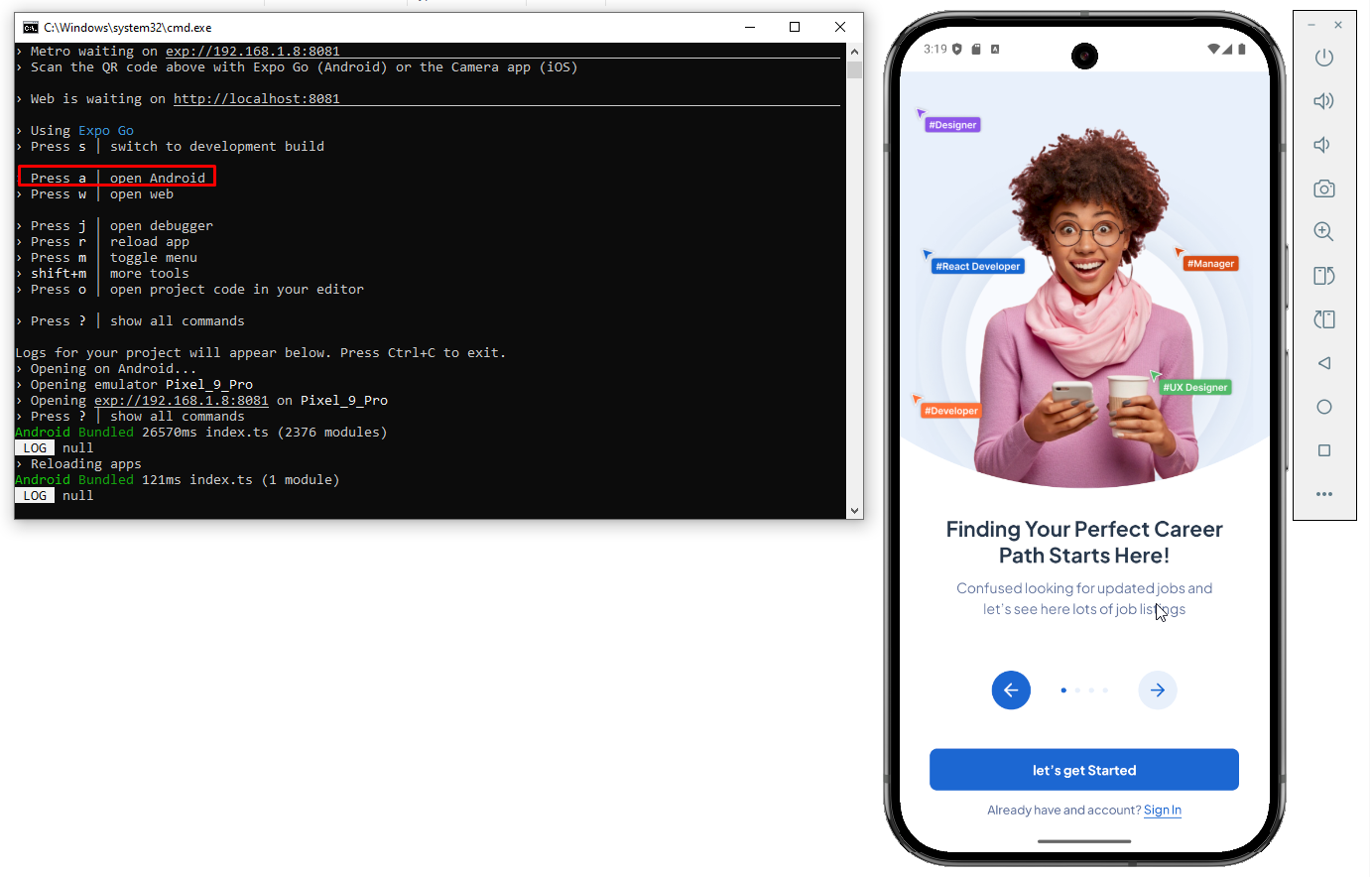
After then please do following steps below
- Step 1: ADM Manager – Install your virtual devices for use
- Step 2: Sync project with Gradle files
- Step 3:
Clean projectafter Sync project - Step 4: Select virtual device and Run your application
IOS
1.- Install Node.js
1.- Install Node.js
To run React Native app via the command line first, we need to install node.js. The easiest way is downloading it from the official website nodejs.org open the package and follow the wizard.
2. Install node modules
To install React Native packages run following command.
cd ./source npm install
3. Start a development server
To run React Native app run following command.
npx expo start
4. Press "i" | open IOS simulator
Using your Simulator and build project
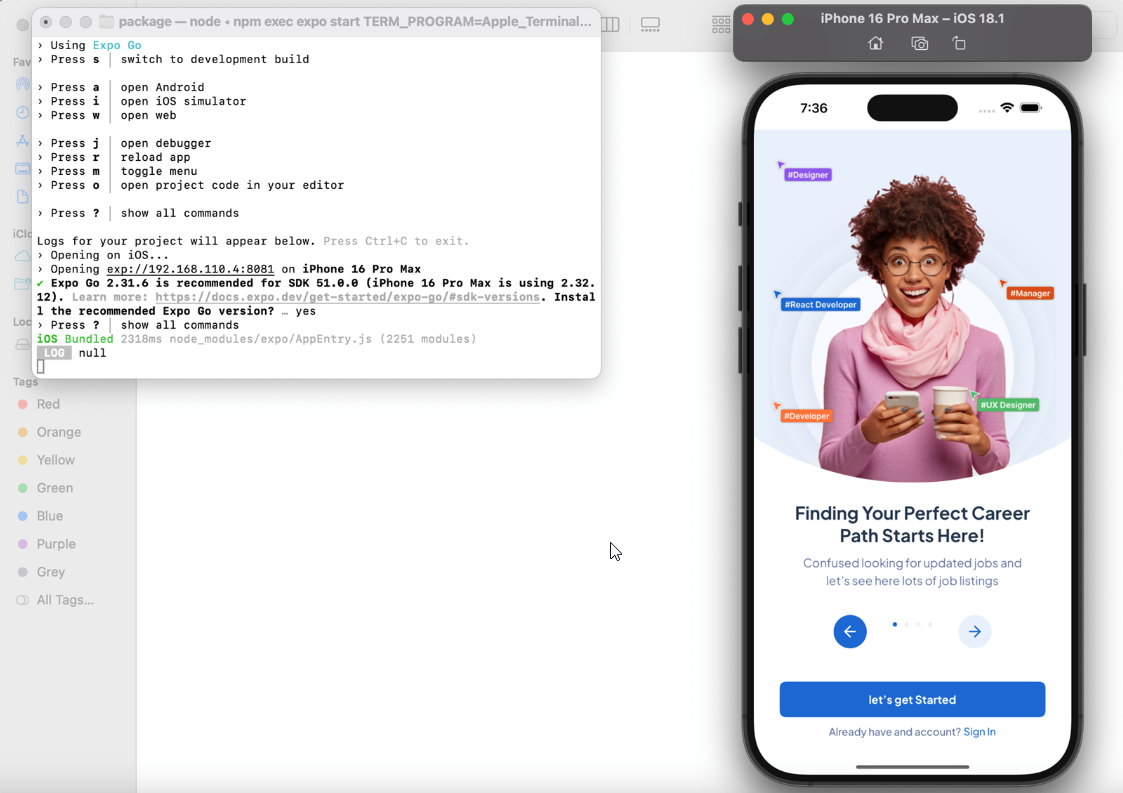
Folder Directories -
- Package
- .expo
- android
- app
- assets
- components
- constants
- layout
- Navigations
- pages
- Screens
- assets
- .gitignore
- app.json
- App.tsx
- babel.config.js
- eas.json
- package.json
- package-lock.json
- tsconfig.json
- webpack.config.js
Source Structure -
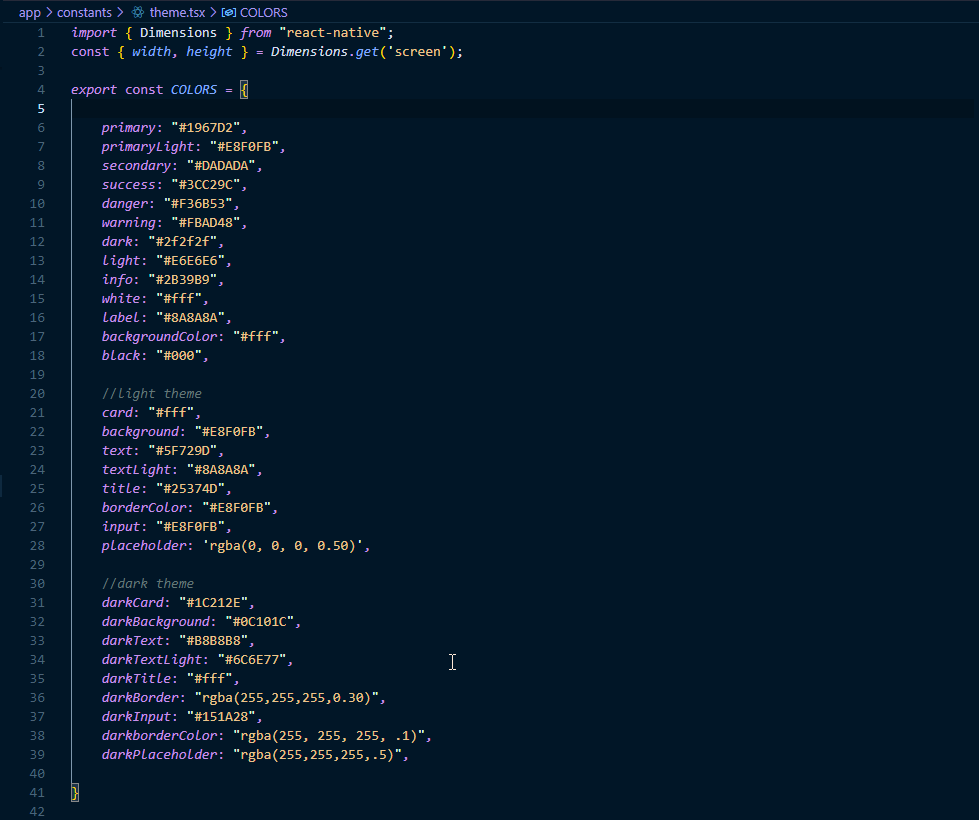
Utils Files
File locate: ./app/Utils/..
- Theme color for app
- images use for the app
- Icons & Fonts use for the app
Navigation
File locate: ./app/Navigations/..
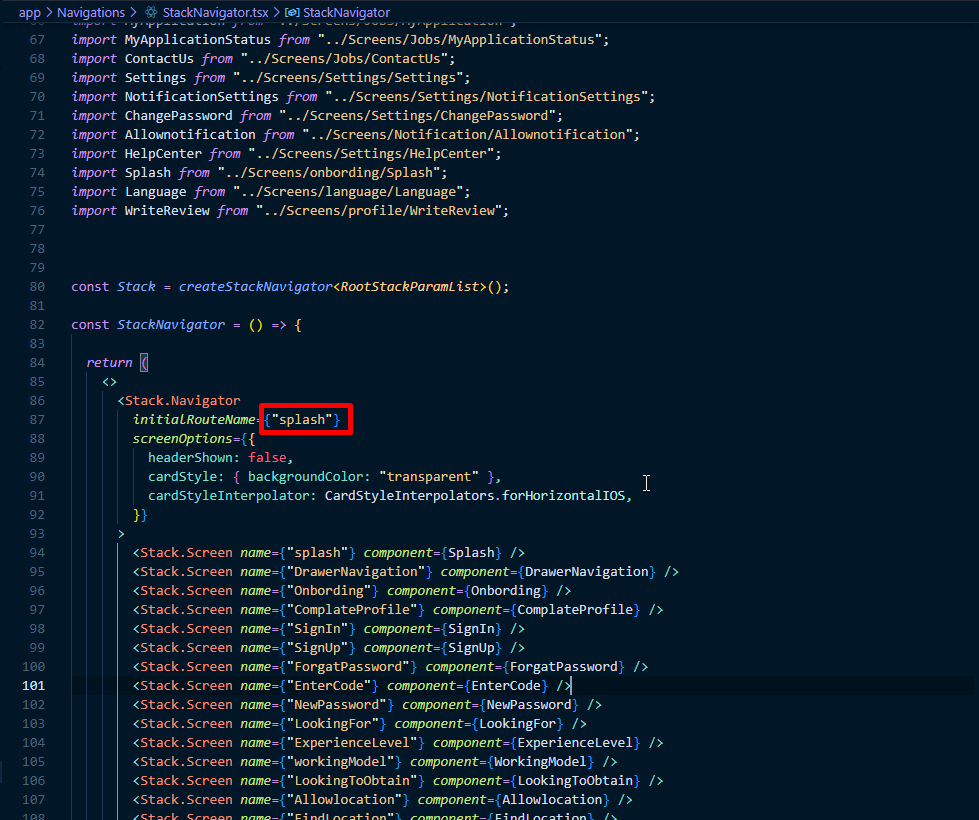
- Define first loading screen here.
- You can add bottom Navigation Screen in
./Navigations/BottomNavigation.js.
Screens
File locate: ./app/Screens/..
Then navigation has defined in ./app/Navigations/StackNavigator.js will link with screens locate in folder ./app/Screens/..
App all screens design are locate in here (./app/screens/..). You could change or re-structure by matching with your own project structure design.
Assets
File locate: ./app/assets/..
You can store images or other file resource in this folder
Theme -
Font Family
The default font family name “Poppins” & "NunitoSans" are being used for this template. If you need change or a custom font to be the prettiest? You’ll need the .ttf files for all supported styles (thin, ultraLight, light, regular, medium, semibold, bold, heavy, black …). Here are the few steps you need to add it.
Add more font family in folder ./app/assets/fonts/..
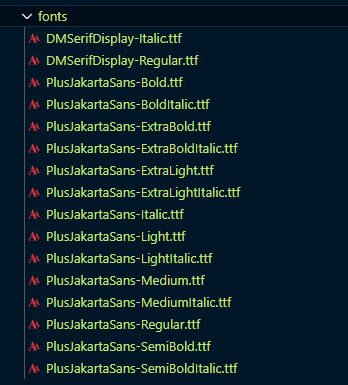
Color
The template are using color palette following format below.
You can change the theme prop dynamically and all the components will automatically update to reflect the new theme. Open file ./app/constants/theme.js
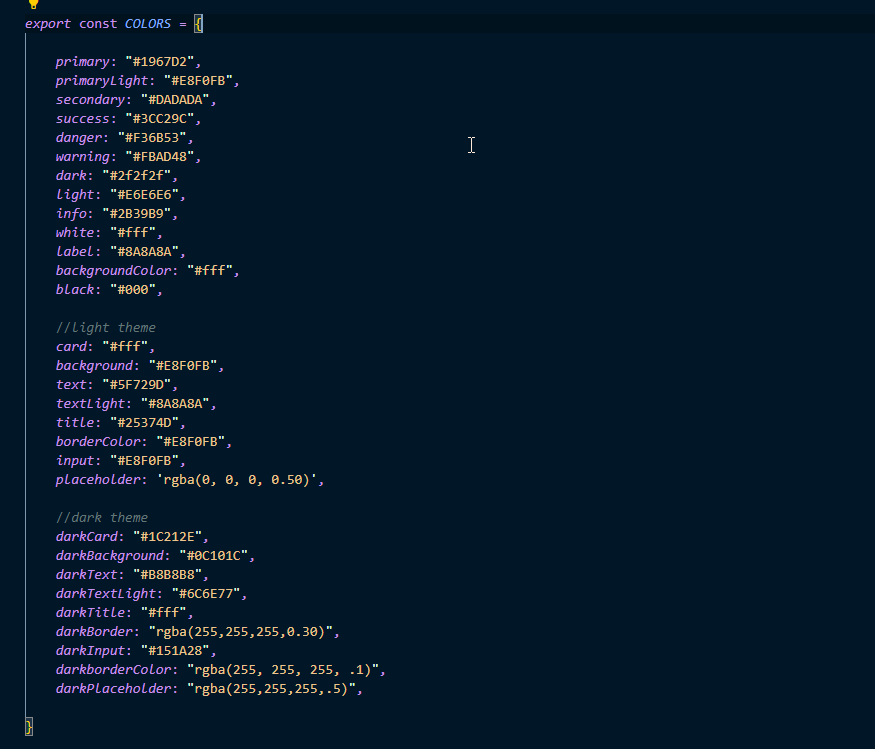
App Name & Icon -
Change the app name
Open file ./package/app.json and replace CryptoZone with your app name

Change App Icon
open folder ./package/assets
when you download of 1024px x 1024px (width x height) you got files then replace them with the below.
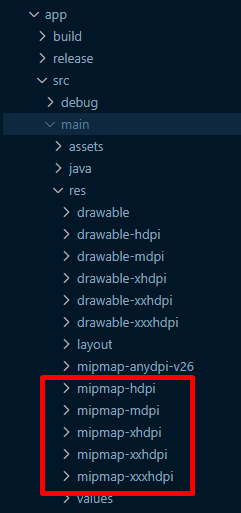
Setup Firebase -
Step 1 : Create Firebase App
Go to https://console.firebase.google.com & click add project button
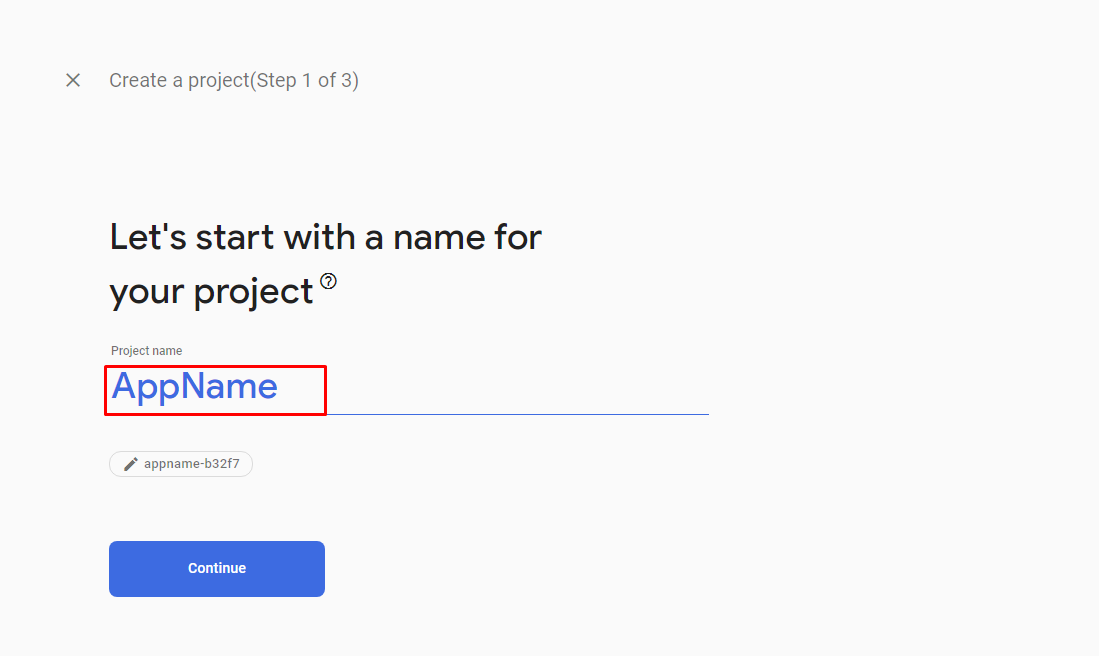
Continue and create the project.
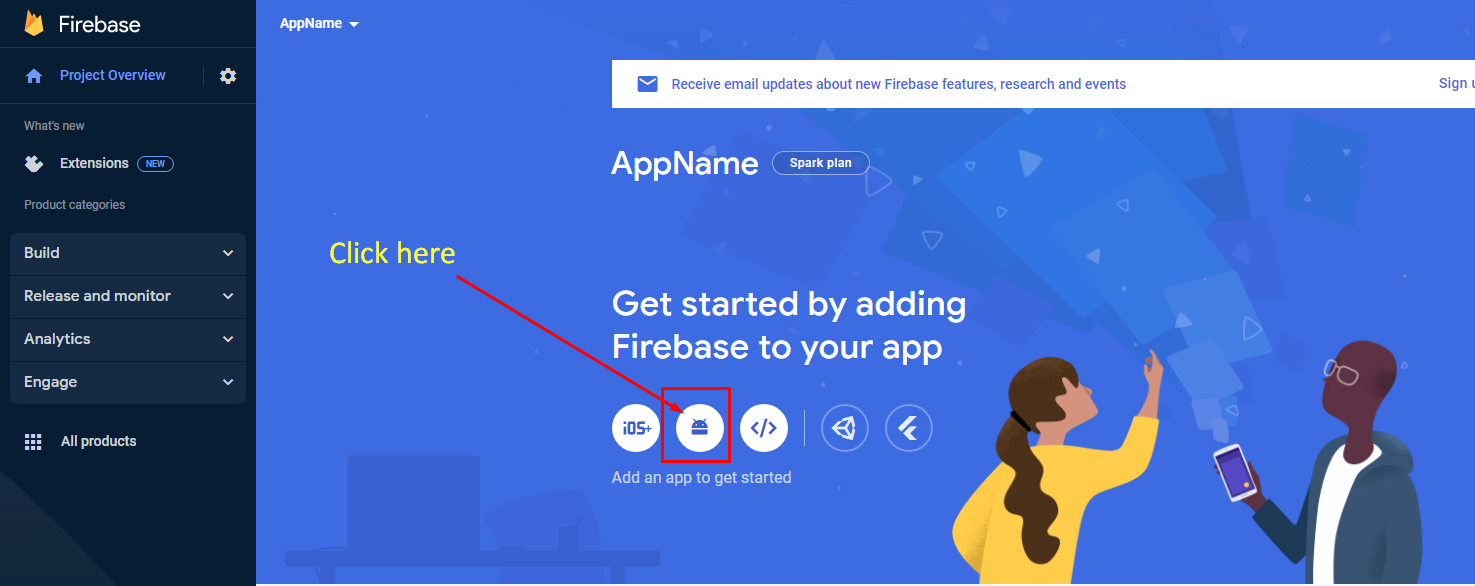
Strp 2 : Connect Firebase App To Your App
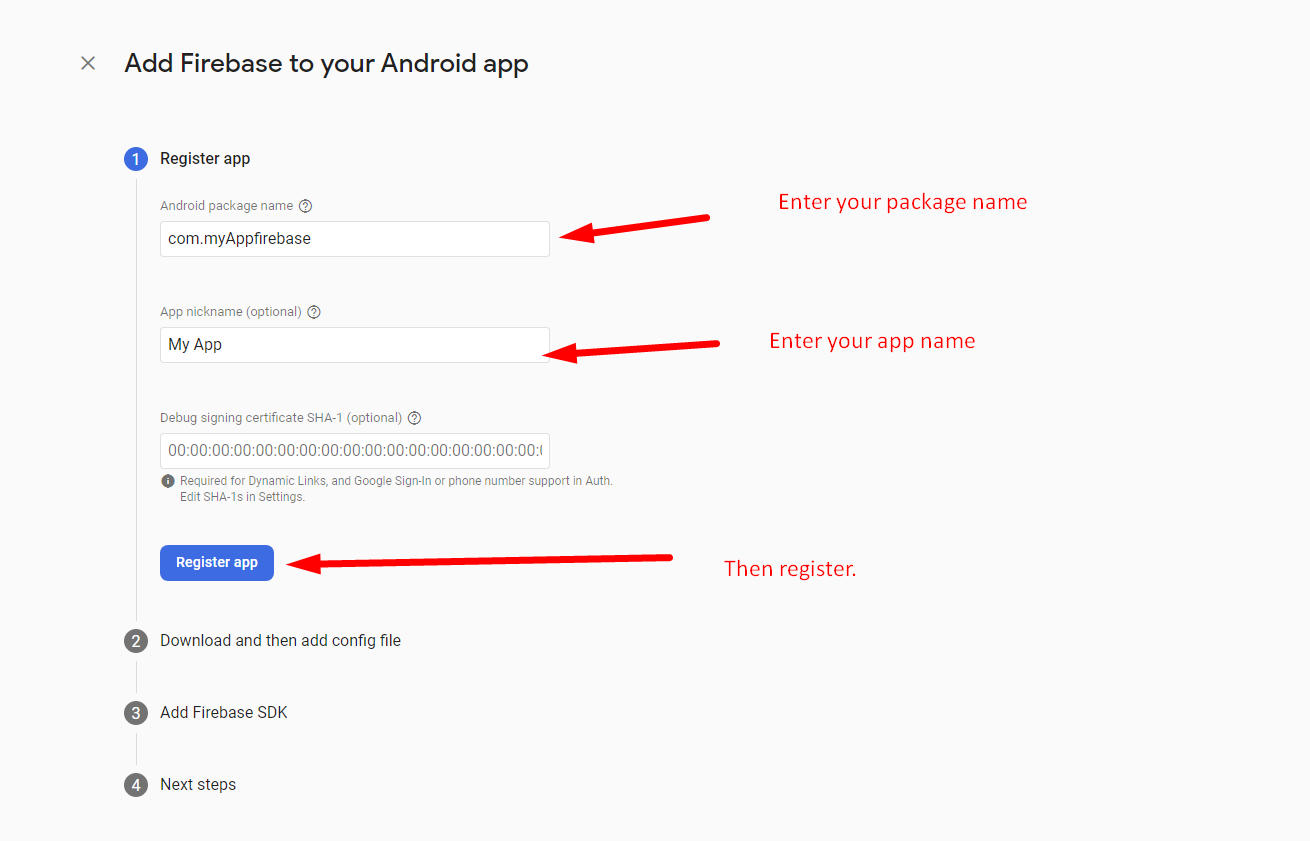
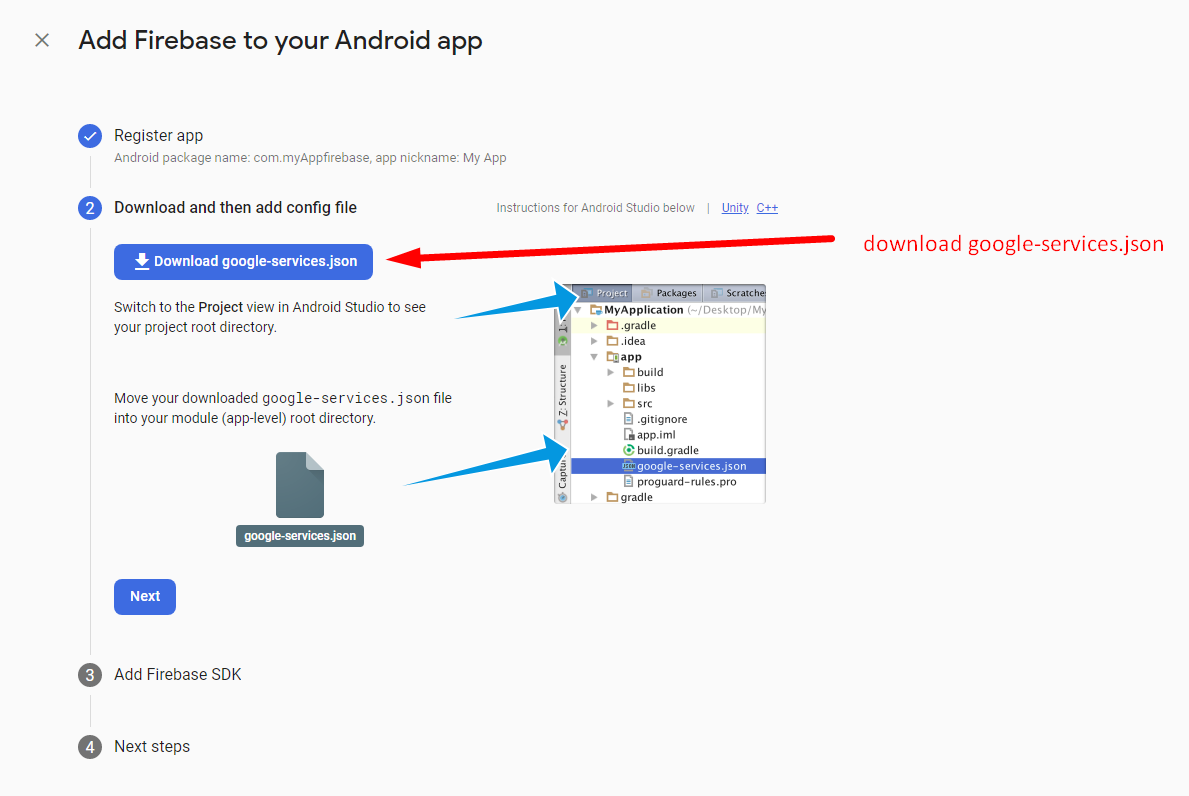
Create firebaseConfig.js file.
And Add File in package/. Folder.
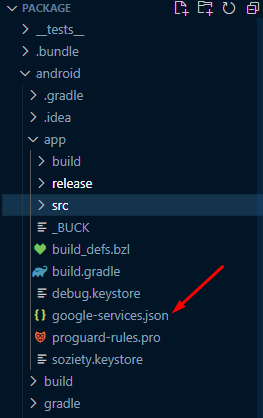
Our Products -
Do You Need Help To Customization
After Purchase A Template...
You Will Start Customizing According Your Requirement
BUT What If You Don't Know
SOLUTION IS HIRE DexignZone
Hire Same Team For Quality Customization
- We Will Customize Template According To Your Requirement
- We Will Upload On Server And Make Sure Your Website is Live
Version History - #back to top
(2.0) 16 May 2025
- Update Expo SDK (53)
- Library Added - react-native-geolocation-service convert to expo-location
- Update All Libraries
- Compatible with iOS
- iOS And Android Resolve Designing issue
- Code Optimization
(1.0) 11 November 2024
- New - Created & Upload JobBoard